Understanding White Balance – A Beginner’s Guide
No matter what you
photograph, there is one thing you should realize about light. Not all
light is created equal. I’m not talking about the quality of light, but rather the color
of light. What you might see as white light from different sources can
actually have different colors, or what are referred to as color temperatures.
Direct sunlight at noon (which I’ll just refer to as sunlight) is
considered to be a “normal” color temperature, so all light sources are
compared to this as the standard. For example, light from an
incandescent light bulb appears to be more orange than sunlight. On the
opposite side of the spectrum, shady areas appear to be more blue than
sunlight. In photography, we refer to these differences as being
“warmer” (or more orange) and “cooler” (or more blue) than our neutral
sunlight reference point. In this article, we will go over the basics of
white balance and color temperature, topics that can be a bit
intimidating for beginners to understand.
So how does this apply to photography? Have you ever taken a photo that came out looking too orange or blue? When you looked at the scene with your eyes, it probably didn’t look orange or blue. It looked normal. That’s because our brains compensate for different color temperatures so that we just see normal colors. Our cameras don’t automatically compensate for different color temperatures. Instead, unless you use a setting that compensates for different color temperatures (which we’ll discuss soon), cameras capture the light and color temperatures that are actually in a scene, not what your eyes see.
A neutral color temperature (sunlight at noon) measures between 5200-6000 K. You’ll find most external flash units come set from the factory in that range, which means they are basically trying to imitate sunlight. An incandescent light bulb (warm/orange) has a color temperature of around 3000 K, while shade (cool/blue) has a color temperature of around around 8000 K. Here’s a chart that gives you a few different light sources and their typical range of Kelvin measurements:
 This
scene had chandeliers hanging over the tables that had incandescent
bulbs in them, while indirect sunlight was coming through the windows
behind me. After adjusting the white balance for the tungsten overhead
lighting (which I’ll explain how to do in a bit), the sunlight that is
lighting the side of the tablecloth and the flowers on the right looks
blue.
This
scene had chandeliers hanging over the tables that had incandescent
bulbs in them, while indirect sunlight was coming through the windows
behind me. After adjusting the white balance for the tungsten overhead
lighting (which I’ll explain how to do in a bit), the sunlight that is
lighting the side of the tablecloth and the flowers on the right looks
blue.

 They
were taken only moments apart, but between the first and second image
the sun went behind a cloud, creating shade and giving a cooler color
temperature. The light source (the sun) didn’t change, but the
conditions did.
They
were taken only moments apart, but between the first and second image
the sun went behind a cloud, creating shade and giving a cooler color
temperature. The light source (the sun) didn’t change, but the
conditions did.
Let’s take a look at a few examples:



In the image on the left, you can see how orange the light bulbs look when I have my camera set to a neutral white balance, but once I change it to the color temperature of the bulbs (either manually or with a preset white balance), they look normal. Why is that? My camera is “cooling” down the color temperature of the bulbs by adding blue to the photo, giving us the appearance of white light. Notice that while the light bulbs now look white, the bokeh in the background now looks blue.
Still having trouble understanding what’s going on? Take a look at these images of the same scene that were taken in daylight:



Now that it’s daylight, you can see that 5500 K is the correct white balance for the color temperature. What happens if I set my white balance to 3050 K in daylight? The image turns blue! This is how much blue was added to the photo of the orange incandescent bulbs to balance the orange and make the color temperature of the incandescent light look normal.
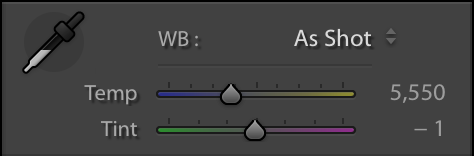
Just like setting the white balance in your camera, you can manually set the white balance either by adjusting the temperature value or by using the eyedropper tool on the left side and clicking on a neutral or white part of the image. Similar to your camera, you can also choose a preset white balance:
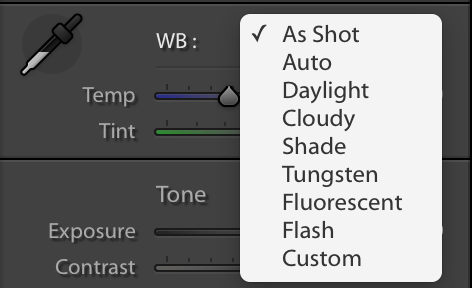
Here is the same image from above, both straight out of camera and with the white balance adjusted in Lightroom. Compare it to the image where white balance adjustment was done in camera:



Remember, this is only possible if you are shooting RAW images. If you are shooting JPEG, you will be able to make slight white balance adjustments to your images but will not be able to make drastic corrections.
Here’s another example of adjusting white balance in post processing. This photo was taken during an engagement session that started in daylight, so I set my camera to a white balance of 5500 K. As the sun started to set, the light got warmer and warmer, giving this image a very orange feel.
 Now
some people might like a sunset image to be this warm (it personally
doesn’t bother me that much), but I thought it needed cooled down a bit
to really bring out the pinks and blues in the sky, not to mention make
their skin look a bit more normal. In Lightroom, I adjusted the white
balance so that the temperature was at 4500 K, giving me this image
which I feel looks more natural:
Now
some people might like a sunset image to be this warm (it personally
doesn’t bother me that much), but I thought it needed cooled down a bit
to really bring out the pinks and blues in the sky, not to mention make
their skin look a bit more normal. In Lightroom, I adjusted the white
balance so that the temperature was at 4500 K, giving me this image
which I feel looks more natural:

Personally, I almost always shoot at a fixed Kelvin of around 5500 K. When I photograph interiors that are lit by incandescent bulbs, my images all look orange. Since I shoot RAW, it’s not a problem! In Lightroom I just “cool them off” by changing my white balance to around 3000 K. For shade, I “warm up” my shady images by changing the white balance to around 6500 K. In my head, higher Kelvin values start to equate to warm light and lower Kelvin values start to equate to cool light.
But remember, I’m balancing the color temperature! What I’m actually doing is adding the opposite color temperature to my image. I’m so used to thinking of 3000 K as cool, when I see that the color temperature of an incandescent bulb listed as 3000 K, it takes me a minute to remember that the 3000 K I think of as a cool color temperature is actually a cool white balance.
So now for the big conclusion you can draw from all of this. If you set your white balance to the color temperature of the scene you’re photographing, it should look great! If you’re photographing light bulbs that have a color temperature of 3000 K and you set your camera’s white balance to 3000 K, the light should look white! Now here’s the bad part. There’s really no way to measure color temperature, so you’re left approximating or adjusting in post processing.
Even daylight can fool auto white balance. Here’s a set of images of an orange fox on a brown table that really demonstrate how inconsistent auto white balance can be without a neutral color in the image for your camera to reference:



 All
of these images were photographed in the same light. You can see how
much of a difference the background makes when using auto white balance.
In the third image, simply adding a white background helped the camera
get the correct white balance. You can see the last image is the same as
the 2nd image, only with a correct white balance (adjusted in
Lightroom).
All
of these images were photographed in the same light. You can see how
much of a difference the background makes when using auto white balance.
In the third image, simply adding a white background helped the camera
get the correct white balance. You can see the last image is the same as
the 2nd image, only with a correct white balance (adjusted in
Lightroom).
Different cameras have different auto white balance capabilities. As with any technology, more recent cameras seem to be more accurate than older cameras. You’ll also typically have more advanced capabilities in more expensive cameras. That’s not to say that the AWB systems in entry level cameras are not good. For example, my iPhone 6 does a good job with AWB, but chances are my Nikon D810 does a better job getting it right more consistently.
Here’s an example of using auto white balance in Lightroom on a simple, sunlit photo:

 I don’t know about you, but I personally don’t think Lightroom got the white balance right in this image.
I don’t know about you, but I personally don’t think Lightroom got the white balance right in this image.
Here’s an example of a scene that was lit by fluorescent lights:

 You
can see that the first image has a very strong green tint. By changing
the tint (adding magenta) but leaving the color temperature untouched,
the white balance has been corrected.
You
can see that the first image has a very strong green tint. By changing
the tint (adding magenta) but leaving the color temperature untouched,
the white balance has been corrected.
Tint is not meant to compensate for color that is reflected onto your subject from nearby objects, such as in this image:

I photographed Melissa while she was facing a green door specifically to demonstrate this scenario. Although the white balance of in the image is correct, there is a green tint to the shadow side of her face that has nothing to do with color temperature. It is a reflection of light off of the green door and can not be corrected by adjusting the tint of the image.
Just like reflected light that has picked up a color cast, colored or gelled lights on your subject are also not easily corrected by adjusting the tint of your image. For example, this image from a New Year’s Eve wedding has everything you’d want in an image taken at the stroke of midnight: streamers, celebrating, happy green faces on the bride and groom… wait, what?
 Unfortunately,
this is not something that can be fixed by adjusting the white balance.
Fortunately, it still looks pretty good in black and white.
Unfortunately,
this is not something that can be fixed by adjusting the white balance.
Fortunately, it still looks pretty good in black and white.

Take a look at these sets of images of the amazing sensor gel stick taken in the exact same light but with different cameras.

 Below
each image you can see what my white balance and tint were set to in
Lightroom. Notice that, although they are identical, the images look
completely different! This tells you that different camera models, even
if they’re from the same manufacturer, affect the final look of the
image. The reason for this lies in the software used for RAW processing.
What’s that mean for you if you use different cameras? It means that if
you want to copy the white balance settings from one image and paste
them onto another that was taken with a different camera make or model,
your final images might not look the same.
Below
each image you can see what my white balance and tint were set to in
Lightroom. Notice that, although they are identical, the images look
completely different! This tells you that different camera models, even
if they’re from the same manufacturer, affect the final look of the
image. The reason for this lies in the software used for RAW processing.
What’s that mean for you if you use different cameras? It means that if
you want to copy the white balance settings from one image and paste
them onto another that was taken with a different camera make or model,
your final images might not look the same.
Once you get comfortable adjusting the white balance of your images, you can start to use white balance creatively in your images, either warming them up or cooling them down to change the feel of the entire scene. Although that’s not something we’re going to go into for now, keep an eye out for a future article on creative use of white balance.
If you have enjoyed this article, please check out our in-depth Level 1 Photography Basics Course, where we explore all the basics of photography in much more detail. It is an intensive, 5+ hour course with enough material to not only get you started today, but also to serve as a reference material in the future.
If you’re interested in the science behind it, you can read the Wikipedia article for more information on color temperature.
So how does this apply to photography? Have you ever taken a photo that came out looking too orange or blue? When you looked at the scene with your eyes, it probably didn’t look orange or blue. It looked normal. That’s because our brains compensate for different color temperatures so that we just see normal colors. Our cameras don’t automatically compensate for different color temperatures. Instead, unless you use a setting that compensates for different color temperatures (which we’ll discuss soon), cameras capture the light and color temperatures that are actually in a scene, not what your eyes see.
1) What Is Color Temperature?
Let’s talk a bit more about color temperature. Color temperature is measured in units of Kelvin (K) and is a physical property of light. There is a large margin for variance between different light sources, even if they appear to be exactly the same. For example, maybe you’ve been in a room with rows of overhead fluorescent lights and noticed that there were some bulbs that were a slightly different color than the others. Maybe they were older or a different brand of bulbs, but regardless of why, they had a different color temperature than the rest of the bulbs. Similarly, sunlight at noon can have a different color temperature than it does at sunset.A neutral color temperature (sunlight at noon) measures between 5200-6000 K. You’ll find most external flash units come set from the factory in that range, which means they are basically trying to imitate sunlight. An incandescent light bulb (warm/orange) has a color temperature of around 3000 K, while shade (cool/blue) has a color temperature of around around 8000 K. Here’s a chart that gives you a few different light sources and their typical range of Kelvin measurements:
| Light Type | Color Temperature in Kelvin (K) |
| Candle Flame | 1,000 to 2,000 |
| Household Lighting | 2,500 to 3,500 |
| Sunrise and Sunset |
3,000 to 4,000
|
| Sunlight and Flash |
5,200 to 6,000
|
| Clear Sky |
6,000 to 6,500
|
| Cloudy Sky and Shade |
6,500 to 8,000
|
| Heavily Overcast Sky |
9,000 to 10,000
|
1.1) Color Temperature of Different Light Sources
Photographically speaking, things get tricky when the scene you are photographing has multiple light sources with different color temperatures. This situation is known as mixed lighting. Take a look at the photo below:
Mixed Light: Daylight + Tungsten, Temperature: 2600 K
1.2) Color Temperature of Different Light Conditions
It’s not just different light sources that can give you different color temperatures. Different lighting conditions can also have different color temperatures. Take a look at these two photos:
Sunlight – Sunny, Camera WB @ 5500 K

Sunlight – Cloudy, Camera WB @ 5500 K
2) What is White Balance?
Now that you know what color temperature is, white balance should be fairly easy to understand. As the name suggests, white balance balances the color temperature in your image. How does it do this? It adds the opposite color to the image in an attempt to bring the color temperature back to neutral. Instead of whites appearing blue or orange, they should appear white after correctly white balancing an image.2.1) In Camera White Balance
Most cameras come with the option to manually set or adjust white balance. Typical settings include “sun”, “shade”, “tungsten” and “fluorescent”. Some cameras come with the option to manually set a color temperature by choosing a specific Kelvin value.Let’s take a look at a few examples:



In the image on the left, you can see how orange the light bulbs look when I have my camera set to a neutral white balance, but once I change it to the color temperature of the bulbs (either manually or with a preset white balance), they look normal. Why is that? My camera is “cooling” down the color temperature of the bulbs by adding blue to the photo, giving us the appearance of white light. Notice that while the light bulbs now look white, the bokeh in the background now looks blue.
Still having trouble understanding what’s going on? Take a look at these images of the same scene that were taken in daylight:



Now that it’s daylight, you can see that 5500 K is the correct white balance for the color temperature. What happens if I set my white balance to 3050 K in daylight? The image turns blue! This is how much blue was added to the photo of the orange incandescent bulbs to balance the orange and make the color temperature of the incandescent light look normal.
2.2) Post Processing White Balance
If you don’t want to worry about changing the white balance in your camera for different situations, as long as you’re shooting RAW you can always adjust the white balance of your images with post processing software such as Adobe Photoshop or Lightroom. This is sometimes referred to as “color correction”. In your software you’ll probably see a panel that looks something like this: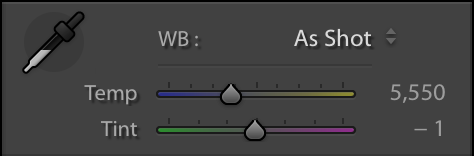
Just like setting the white balance in your camera, you can manually set the white balance either by adjusting the temperature value or by using the eyedropper tool on the left side and clicking on a neutral or white part of the image. Similar to your camera, you can also choose a preset white balance:
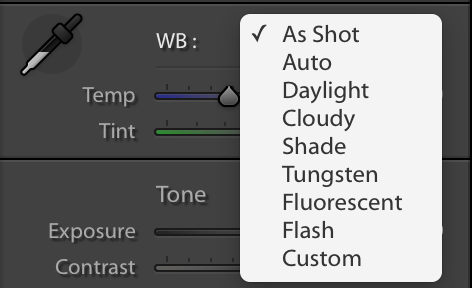
Here is the same image from above, both straight out of camera and with the white balance adjusted in Lightroom. Compare it to the image where white balance adjustment was done in camera:



Remember, this is only possible if you are shooting RAW images. If you are shooting JPEG, you will be able to make slight white balance adjustments to your images but will not be able to make drastic corrections.
Here’s another example of adjusting white balance in post processing. This photo was taken during an engagement session that started in daylight, so I set my camera to a white balance of 5500 K. As the sun started to set, the light got warmer and warmer, giving this image a very orange feel.

Sunset – Camera White Balance: 5500 K

Sunset – Adjusted White Balance: 4500 K
3) The Relation Between Color Temperature and White Balance
Now that you know the difference between color temperature and white balance, you should be able to see the relationship between them. They are opposites! Unfortunately, since photographers mainly work with white balance, we sometimes get confused when referring to color temperature values.Personally, I almost always shoot at a fixed Kelvin of around 5500 K. When I photograph interiors that are lit by incandescent bulbs, my images all look orange. Since I shoot RAW, it’s not a problem! In Lightroom I just “cool them off” by changing my white balance to around 3000 K. For shade, I “warm up” my shady images by changing the white balance to around 6500 K. In my head, higher Kelvin values start to equate to warm light and lower Kelvin values start to equate to cool light.
But remember, I’m balancing the color temperature! What I’m actually doing is adding the opposite color temperature to my image. I’m so used to thinking of 3000 K as cool, when I see that the color temperature of an incandescent bulb listed as 3000 K, it takes me a minute to remember that the 3000 K I think of as a cool color temperature is actually a cool white balance.
So now for the big conclusion you can draw from all of this. If you set your white balance to the color temperature of the scene you’re photographing, it should look great! If you’re photographing light bulbs that have a color temperature of 3000 K and you set your camera’s white balance to 3000 K, the light should look white! Now here’s the bad part. There’s really no way to measure color temperature, so you’re left approximating or adjusting in post processing.
4) Using Auto White Balance
If you prefer shooting JPEG or just don’t want to worry about color correction after the image is taken, most (if not all) cameras and post processing software come with the option to use auto white balance, or AWB. With AWB, your camera evaluates the scene that you’re photographing and decides on the best white balance to use. It will typically reference a neutral color in your scene such as white or grey to determine the correct white balance. Depending on your camera and the scene you’re photographing, your results will range from perfect to not very close at all.4.1) Using Auto White Balance In Camera
When using auto white balance in camera, your results will vary depending on the lighting conditions you’re shooting in. For example, if you’re shooting in daylight the white balance of your photos will typically look correct. Unfortunately, mixed lighting can really give AWB troubles, so you might still end up needing to adjust the white balance in post processing.Even daylight can fool auto white balance. Here’s a set of images of an orange fox on a brown table that really demonstrate how inconsistent auto white balance can be without a neutral color in the image for your camera to reference:

Auto White Balance – As shot 3600 K

Auto White Balance – As shot 2850 K

Auto White Balance – As shot 5600 K

Auto White Balance – Corrected 5600K
Different cameras have different auto white balance capabilities. As with any technology, more recent cameras seem to be more accurate than older cameras. You’ll also typically have more advanced capabilities in more expensive cameras. That’s not to say that the AWB systems in entry level cameras are not good. For example, my iPhone 6 does a good job with AWB, but chances are my Nikon D810 does a better job getting it right more consistently.
4.2) Using Auto White Balance In Post Processing
Most, if not all post processing software such as Adobe Photoshop or Lightroom comes with an auto white balance option. In my experience, this is never as accurate as shooting with AWB in camera, but it can serve as a good starting point if you’re trying to adjust the white balance in your image and just can’t seem to get it right.Here’s an example of using auto white balance in Lightroom on a simple, sunlit photo:

White Balance set in camera: 5400 K

Auto White Balance in Lightroom: 4050 K
5) Tint
In addition to color temperature, light can also have a tint. While color temperature ranges within the orange/blue spectrum, tint ranges within the green/magenta spectrum. Major tint adjustments are typically not necessary when color correcting images taken in daylight. If you tend to photograph subjects that are lit by artificial light sources such as tungsten, fluorescent, LED or mercury vapor lights, you’ll find yourself adjusting tint much more than with natural light.Here’s an example of a scene that was lit by fluorescent lights:

Fluorescent Light – Temperature: 4450 K, Tint: -5

Fluorescent Light – Temperature: 4450 K, Tint: +50
Tint is not meant to compensate for color that is reflected onto your subject from nearby objects, such as in this image:

I photographed Melissa while she was facing a green door specifically to demonstrate this scenario. Although the white balance of in the image is correct, there is a green tint to the shadow side of her face that has nothing to do with color temperature. It is a reflection of light off of the green door and can not be corrected by adjusting the tint of the image.
Just like reflected light that has picked up a color cast, colored or gelled lights on your subject are also not easily corrected by adjusting the tint of your image. For example, this image from a New Year’s Eve wedding has everything you’d want in an image taken at the stroke of midnight: streamers, celebrating, happy green faces on the bride and groom… wait, what?

NIKON D810 + 35mm f/1.4 @ 35mm, ISO 1600, 1/160, f/1.4

NIKON D810 + 35mm f/1.4 @ 35mm, ISO 1600, 1/160, f/1.4
6) Consistency (or lack thereof) Between Camera Makes and Models
As if getting the white balance correct between all of your images wasn’t difficult enough, using different cameras while photographing the same scene introduces a whole new dimension of complexity. This is something that wedding photographers know all too well since they typically work with another photographer who rarely has the same make and model of camera, but it’s something any photographer who works with more than one camera will encounter.Take a look at these sets of images of the amazing sensor gel stick taken in the exact same light but with different cameras.

Nikon D800 – Temperature: 7150 K, Tint: +14

Nikon D810 – Temperature: 7150 K, Tint: +14
7) Conclusion
As long as you shoot in RAW, knowing the color temperature of different light sources is not that important. Simply understanding the basic concept of color temperature should be enough for most photographers. What is important is knowing how and when to adjust white balance, either in camera before you create an image or in post processing software after you create an image.Once you get comfortable adjusting the white balance of your images, you can start to use white balance creatively in your images, either warming them up or cooling them down to change the feel of the entire scene. Although that’s not something we’re going to go into for now, keep an eye out for a future article on creative use of white balance.
If you have enjoyed this article, please check out our in-depth Level 1 Photography Basics Course, where we explore all the basics of photography in much more detail. It is an intensive, 5+ hour course with enough material to not only get you started today, but also to serve as a reference material in the future.
If you’re interested in the science behind it, you can read the Wikipedia article for more information on color temperature.
Understanding White Balance – A Beginner’s Guide
![Understanding White Balance – A Beginner’s Guide]() Reviewed by Abidul Haq Anab
on
6:50 AM
Rating:
Reviewed by Abidul Haq Anab
on
6:50 AM
Rating:
No comments: